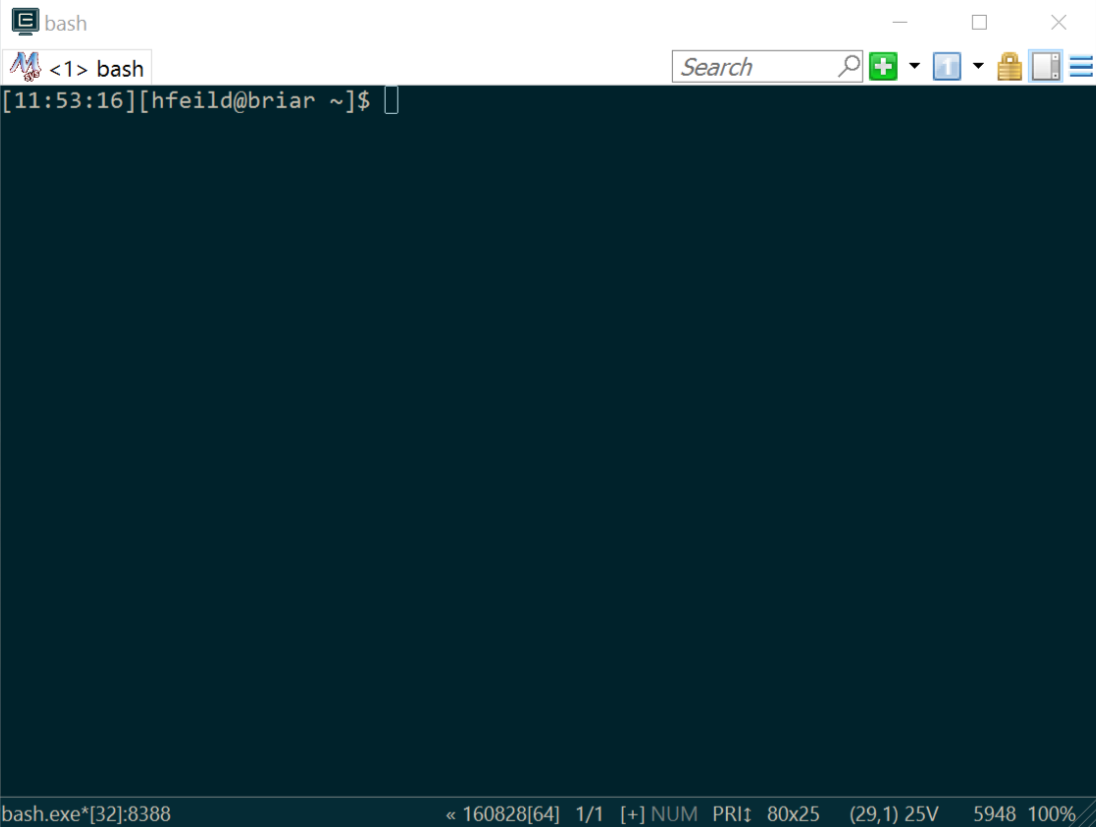Installing ConEmu
ConEmu
ConEmu is a console emulator for windows. When combined with the MinGW and MSYS tools downloaded as part of the C++ compiler installation process outlined here, ConEmu provides a command line experience equipped with several Unix tools and the g++ program. This page will show you how to download, install, and configure ConEmu.
Getting and configuring
- If you haven't already, follow these instructions for installing a C++ compiler for Windows (MinGW/MSYS).
- Visit the ConEmu webpage and select "Download"; on the page that loads, choose the option "Download ConEmu Stable, Installer (32-bit, 64-bit)".
- Run the executable that downloads and choose the x64 option unless
you know for certain that you are running 32-bit Windows (you probably
are not).
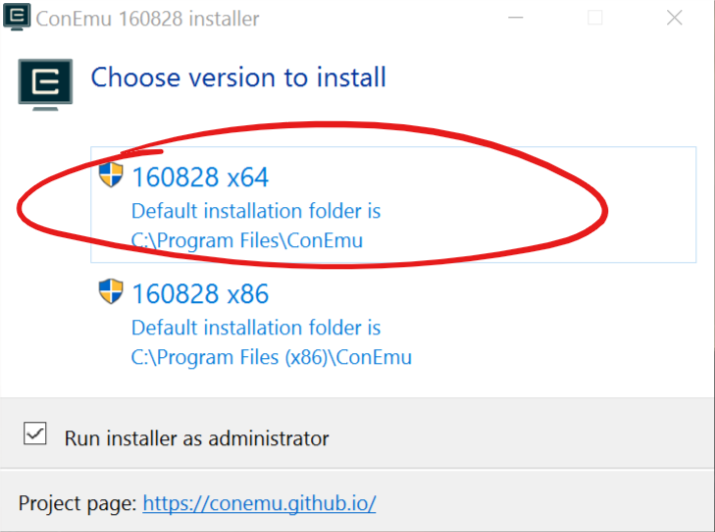
- Follow the installation wizard. For easy access, select to include a Desktop shortcut (this is selected by default).
- Run ConEmu by selecting it from your installed applications or double clicking the shortcut on your Desktop (if you selected that option during installation).
- On its first startup, ConEmu will present you with a quick settings
dialog. You need to click an appropriate shell for ConEmu to run. Do
this by clicking the arrow to the right of the box that says
"{Shells::cmd}":
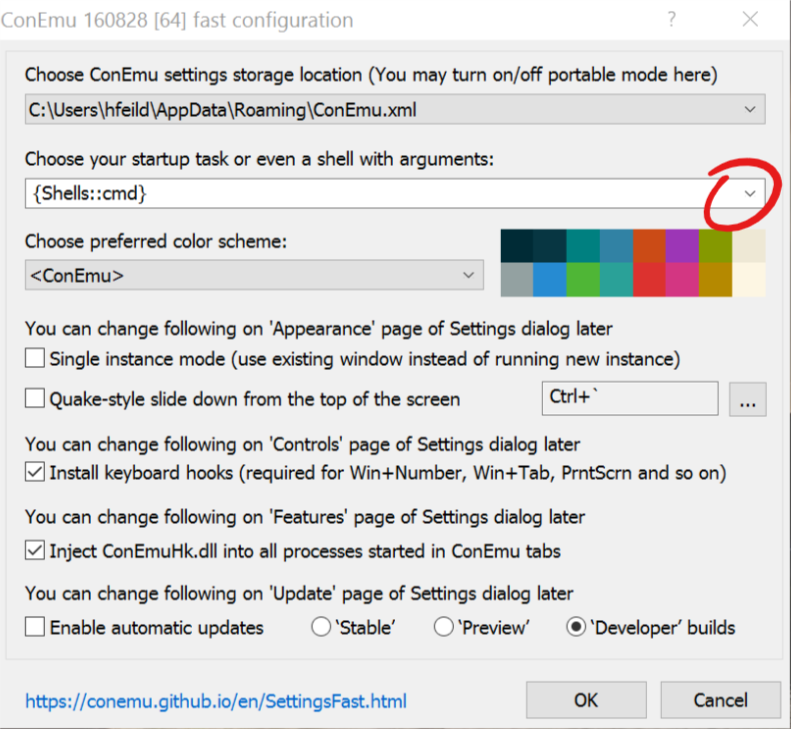
Then select "{{Bash::MinGW bash}}" (if this is not available, select any other item that specifies bash):
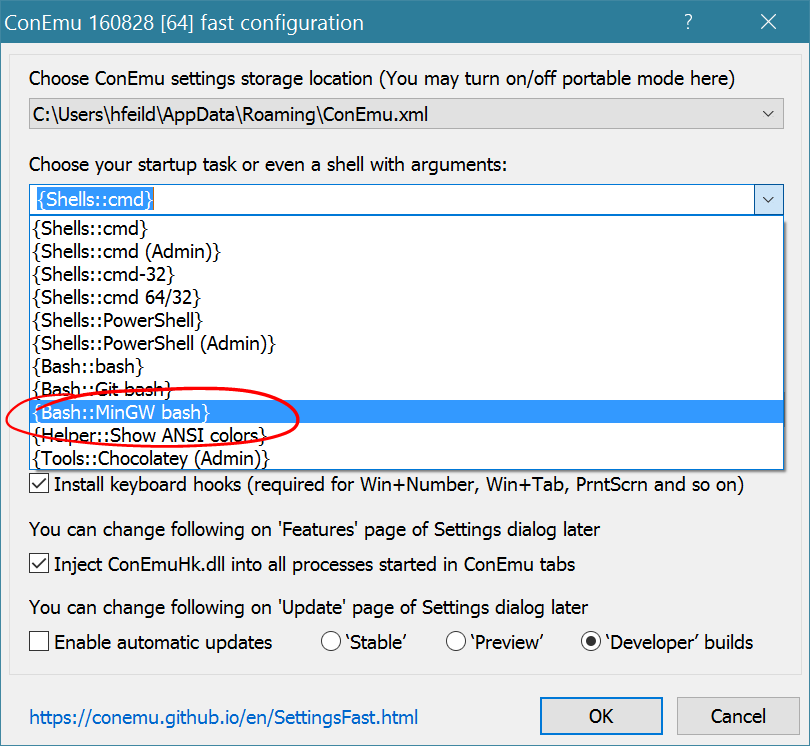
Note: If you do not see any bash shells, ensure that you have MinGW/MSYS installed and that you've configured your Path variable correctly; if you still have trouble, come see me during office hours. - Click "OK" at the bottom and you should see a ConEmu console that looks
something like this: